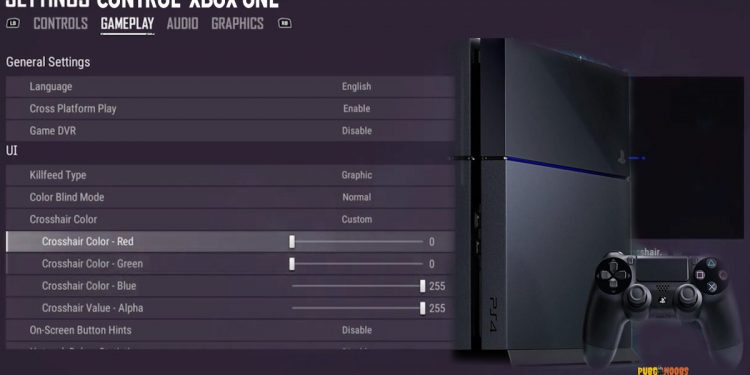PUBG Xbox players who are looking for suggestions on which gameplay or which graphics setting is the best for them are going to find their answer here. The players who have recently started playing PUBG on their Xbox one and are facing problems with their gameplay and so many other options of the game.
Please don’t be anxious about the situation; because here is a suggestion for you, I hope the best-suggested control settings for your Xbox One. I’ll share with you my best PUBG control setting for the console. Here you’re going to know the suggested best gameplay settings and graphics settings of PUBG for your Xbox one.
Table of Contents
Best Gameplay Control Settings For Xbox One
After you have only customized your console’s controller settings on the best but your playing experience hasn’t changed much. Again the defeats are just killing you from the inside. Ok, now don’t be anxious about that much; cause now I think your main problem is in the gameplay settings. And here is your solution for your problem, the best-suggested gameplay setting for PUBG Xbox One version.
- Cross-Platform Play: On> If you are playing PUBG Xbox One version or PS4 version or by Google stadia you are going to play in the same lobby. Cause PUBG has cross-platformed these three console platforms.
But the players who are playing by Google Stadia and are playing the game with keyboard and mouse as controllers have their separated lobby where only players with Keyboard and Mouses play against each other.
And also say, the worldwide population of PUBG console players are a little. So, turning Cross-Platform: On will reduce your matchmaking wait time by a great margin I think.
- Game DVR: Off> If you are playing PUBG Xbox One version and You are on gameplay settings, and also on confusion if you want to turn the game DVR on or off.
So, here is a suggestion for you, If you want to record your kills to share with your friends then you can turn on the game DVR, or else it will just eat your storage.
- Kill Feed Type: Graphic> If you are playing the PUBG Xbox version and you are on gameplay settings and thinking about the kill feed. Well, Graphic kill feeds frees up your monitor’s display space by taking less space on your screen.
- Color Blind Mode: Normal> If you are playing the PUBG Xbox version and thinking about Colorblind mode, then here is an answer. Put it on Normal. And it wouldn’t help you much or would help you with nothing unless you have color-blind eyesight.
- Crosshair Color> If you are playing the PUBG Xbox version and thinking about crosshair color. In my suggestion, you should choose Pink as Crosshair Color. And if you want you can use high contrast color and it should also be fine.
- On-Screen Button Hints: Disabled> Unless you are playing the PUBG Xbox One version for the first time, disabling the on-screen button hint is the best for you.
- Network Debug Statistics: Disabled> Enabling statistics will just eat some space on your monitor display, and disabling that is just the best for you.
But if you are facing a problem with your ping or frame rates, then you can turn it On for some time and that will help you find the problems by your Network Debug Statistics. But, one thing to mention PUBG has developed their console platform versions to play at a fixed FPS. So, if you are having a problem with your frame rates that could be a mechanical error.
- Compass Background> Compass background is the best if Disabled.
- Default Firing Mode: Auto> If you’re playing the PUBG Xbox One version or any other version of PUBG; you should set the default firing mode on Auto. And that would save your fingers from bleeding if you have played in semi mode.
- Auto Reload: On> If you are playing PUBG Xbox one version or any other version; you should keep the Auto Reload: On. And it would put an end to your suffering by just tapping on the button but not holding the button.
- Auto Equip Attachments: Enabled> Enabling this will save your precious time, and with this feature enabled; you don’t have to look down at the attachments. Just walk aside the fallen attachments. And it would attach the attachments with your weapon.
- Auto Equip Scopes: Enabled> when playing PUBG any player should enable Auto Equip Scopes. But some time it can cause you trouble by attaching odd scopes with odd rifles.
- Auto Replace Attachments: Off> Well, enabling this option will equip attachments automatically and would reduce your loot time, but replacing them without any consideration will only just destroy your fully kitted M416 before a Skirmish.
Audio settings
If you are playing PUBG Xbox One version, then the audio setting is the most important for you. And though the audio settings of PUBG are limited, you can customize them even further if you have a headset with a sound mixer. And lowering the bass levels and increasing high tones and terrible is best for you to hear footsteps better.
- Master Volume:100
- Gameplay Volume: 100
- UI Volume: 10
- Music: Disabled
Graphics settings
Usually, PUBG runs with a locked frame rate of 30 on PS4 and Xbox, so any graphical changes you’ll make won’t give you extra frames. But customizing them can help you spot enemies faster than before and give you an advantage of that option.
- Field of View: 50 to 55> If you are playing PUBG Xbox one version On consoles; set it to lower values if you’re playing on a big monitor, that can also make your targets slightly larger and easier to aim at.
- Brightness: Normal or Higher> Normal brightness is great, but due to the monitor angle it needs some changes, so sometimes it’s necessary for you to go on a higher contrast and brightness value. A little thing to mention that the highest value of brightness can cause your eyes irritation.
- Universal Brightness for All Maps: Disabled> If you are playing PUBG Xbox one version or any other version of PUBG, you shouldn’t enable the Universal Brightness for all maps. Cause it will cause nothing but problems for you. And all the maps have their own light and weather. So, you have to set the brightness of different maps differently.
That’s all I have to say for now. Hope you players also find this setting manual suitable for your gameplay experience.