Once, I had accidentally changed my in-game server into another region. When I tried to change and get back to my local region, I was astonished to see that it is no longer possible to recharge the in-game server before 60 days. So, before changing the game server, remember that 60 days period. This article is about how to change servers at PUBG Mobile.
Players want to change their game server for many reasons. Some players want to play the RP match on a more comfortable server than his normal laggy server; some players want to play on the same server with their fellow friend player. Well, that’s not the main subject here; the main subject here is how to change the server in PUBG mobile.
Table of Contents
Change Your Server in PUBG Mobile
So, for the player who wants to change their server, I have sorted the process in numbers to make it easier for you. To change your game region or in-game server, follow the steps discussed here below:
Steps Ahead To Change The Server
To say anything about changing a server on PUBG Mobile is a straightforward and very simple process.
- First of all, tap the PUBG icon on your mobile and start the game
- Then next, Go to Settings
- Then go to the bottom of Basic Setting, and you will see the Select Server option.
- Then tap on the Change Button and select the server you want to choose; Asia, Middle East, Europe, etc.
- Once you have selected your preferred server then, tap OK
- And then, the message will appear on your screen “You will be unable to switch again for 60 days,” which means the server change was successful.
- Now, tap the OK button.
That’s it. You’ve changed your PUBG Mobile server successfully.
If You Have Changed Into The Wrong Server
So, mainly these problems were raised because the new Season 16 update has introduced a new feature that allows you to change the server only once in 60 days. If you’ve selected the wrong server or not your preferred server or selected Asia server, now you can’t choose the Middle East or North America server or any other server for the next 60 days.
But mainly, this feature is very useful, and it improves latency and decreases lags. But the players who are unaware of this server change policy, and if any player mistakenly selects a different server only to find out and that they’re locked for the next 60 days.
And a gamer knows and can understand the real frustration of being unable to play certain missions just because they’re locked in a particular server. But no worries, gamers, there is a workaround to change your server within 60 days.
Change Servers Within The 60 Day Period
So, the player who is stuck in their wrong server is the suggestion, or you can say a cure for your problem. I was stuck in the wrong server for about 60 days; I know it is super boring. You can follow the given tips here below to check it would help you or not.
Steps Ahead to Change Server Within 60 days period
Ok, let’s start the process and end your suffering:
- First of all, go to Clan
- Then go shopping
- Then next, buy the Room Card, and another thing to mention ” There is no need to buy one, if you already have one.”
- Then go to Mode and then Create a Room.
- And then, the server option is at the top; now select any server of your choice other than your current server selection.
- Everything is good; now go back to Settings and verify the server change in the Server section.
NB: A special tip for those who have changed server carelessly but want to play local server; ask your friend or clan member to add you to his team who is playing on the local server. You can play local server and get a perfect ping.
Okay, now you’ll see that the server has successfully been changed. Congratulations! Okay, these are the solves for you players who are in problem with their server change problem.

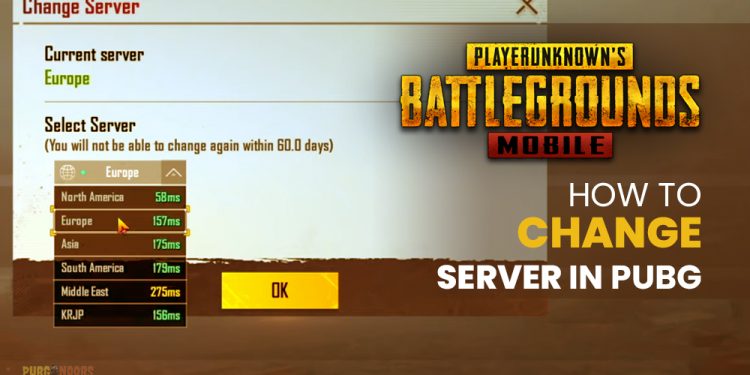



Tried this twice but didn’t work. I really need to change my server back.